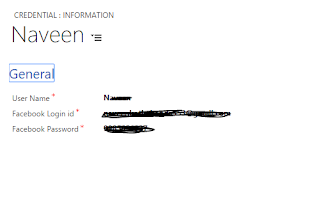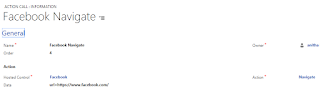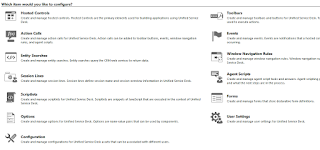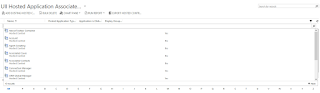As Agent logs in USD then Agent doesn't want to enter his credentials. He needs Single Sign On.
This we have approached in simplest way.
1. We need an Entity to hold Our Passwords and Usernames
2. we Need three Fileds
a.Name
b.Username,
c.Password
3. Create a record in CRM in Credentials entity
4. Create a hosted control of type CRM Page
5. Create an Action call to Navigate to facebook and invoke this on button click
6. Create an Entity Search in USD to retrieve Credentials from CRM
7. On Page Load complete of Facebook hosted control Create Action call to Search Credentials
8. Create one more Action call to Set values and Login
Now open USD and Click on button to which you associated navigate to facebook Action Call.
This we have approached in simplest way.
1. We need an Entity to hold Our Passwords and Usernames
2. we Need three Fileds
a.Name
b.Username,
c.Password
3. Create a record in CRM in Credentials entity
4. Create a hosted control of type CRM Page
5. Create an Action call to Navigate to facebook and invoke this on button click
6. Create an Entity Search in USD to retrieve Credentials from CRM
7. On Page Load complete of Facebook hosted control Create Action call to Search Credentials
8. Create one more Action call to Set values and Login
Now open USD and Click on button to which you associated navigate to facebook Action Call.