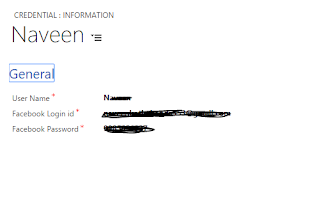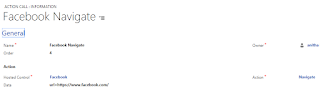1. To Create Entity Search in Unified Service Desk
We need fetch XML. So open Advanced Find and Give Some Criteria which we want to fetch. Download the fetch XML
2. Click on Entity Search and Click on "New" to Create new Entity Search.
3. Create an Entity Search in USD
4. Create an Action Call to Search.
Enter Hosted Control --CRM Global MAnager
Action- DoSerch
Data-as shown in bellow fig
5. Call the Action call in Debugger;
6. We can See the results As Shown in bellow fig. We can Use these values as replacement Parameters